Continued from the last post. Nearly a month of use into the Aero 15-X9, and I’ve got enough substantiated impressions to write about now. Generally, the Aero 15 has performed well and right up to my expectations of it. Still, here we go!

The FHD resolution is perfectly fine for a 15.6″ display, though the default 100% font and text sizing makes it hard for my old flower eyes to make our text quickly without straining. Oddly, the 125% sizing makes text a little too large and creates windows that occupy more space than they need to be. So, I’ve set the text sizing to an odd percentage value – around 120%. The screen is also at a more than sufficient brightness level: I typically have it set to around 60-70% maximum brightness for use to get a nice balance of screen legibility and not straining my eyes much.
Out of the box, the laptop has comparatively little bloatware. It’s not as lean compared to the Aftershock S17 when I got it 4 years ago or either of the Microsoft Surface Pros I’ve had. But compared to the likes of Acer, Dell and HP, Gigabyte thankfully has not pre-installed that much junk on the Aero-15. I removed all of the apps that came installed on-top of Win10, retaining only the Gigabyte Control Center (which you need for easy access to various hardware tweaks, including user profiles, screen temperature, fan speed etc.). The laptop was also hyped up a year ago to support Microsoft Azure AI – basically a machine-learning feature that purportedly analyses laptop performance and makes various tweaks to it to get you that extra bit of game performance. I uninstalled it right away LOL.
There’s a little keyboard flex, but you really have go out of your way to experience it – i.e. by pressing the keyboard deck quite hard. It isn’t noticeable at all under normal use (e.g. typing as one normally does). The keys however still don’t feel as easy to type on as compared to the Lenovo X1 Carbon or the S17. And this is into a month of use already. The keys seem to offer just a tad bit too much resistance. Clarifying though: I can type fine on the Aero – just that the overall experience is less pleasant.
The laptop also has multi-colored backlit LEDs on its keyboard, and the Control Center offers a bunch of LED light patterns to give the laptop a bit more spark. They are a hoot to play around with, though finally also just improving the aesthetic aspects of the laptop only. Functionally, they don’t make a difference to my usage patterns.
There’s also a large-sized trackpad. I don’t really use the track pad for gaming notebooks of this size, but it seems to offer smooth gliding.
This laptop also has ports for everything: USB Type-A ports, Type-C ports, Thunderbolt support, LAN, and a SD card slot, and they’re for the most part evenly spread out on both sides of the machine. It would had been nice if Gigabyte had found some way to support USB-C PD charging, but I guess the maximum wattage you can get out of USB-C makes that just nigh impossible. So, it’s a huge power brick – as large as the S17’s – that has to follow you for any kind of extended use. Also, the power-in jack is on the right side of the laptop, and not in the extreme right even. I would have preferred the power-in to be on the laptop’s rear, like the S17. Oh well.
The built in SD card slot seems quick too. I don’t have those UHS-II SD cards that support 300MB/s transfer speeds to test just how fast it can read, but the reader there is easily capable of 80MB/S speeds at least. I’ve got a number of Samsung Evo Plus cards at home, and speeds easily hit the cards’ maximum transfer rates each time. However, inserted cards are not fully recessed in the slot, and jut out quite a bit. It’s good in a sense that you won’t ever forget you’ve got a card in the slot. But if you’re one of those user types who use built-in microSD or SD card slots for additional storage, then you’re out of luck.
Finally, all three of the laptop’s USB-A ports proved to be very tight fits for the cables I attached in. And I don’t mean just merely snug fits: cables were so crazy tightly attached in the Aero 15’s USB-A ports that I had to exert considerable force to pull each cable out of the socket every time. Quite an unusual observation, as I’ve never previously encountered such difficulties with all the other USB-equipped laptops I’ve had, like ever.
The Aero-15 as a whole also feels warmer in use compared to the S17. The latter when in low power or light use routinely felt cool to the touch, and achieved this without needing to kick up its internal fans up a few notches. Not so for the Aero-15 though. Under similar usage patterns, the palm rests feel ever so slightly warm (but not uncomfortably so thankfully) – and this is with the fan running in normal speed (basically the middle of three settings). Increasing the fan speed to maximum helps bring the palm thermals significantly, so that’s an option if at the expense of having to live with fan noise.
The laptop also has no support for Windows Hello, face-recognition or a thumbprint scanner for quick log-ins. So, it’s the old keyboard password or PIN just to get to the Win10 desktop. Their exclusions aren’t unusual for gaming notebooks of course, but these would had been nifty inclusions.
The Aero-15 also comes with the Intel 760p M.2 SSD M.2 and at 1TB capacity. That’s a decent-performing SSD though by last year’s standards. It’s still quick enough for normal use and such, but the mid-range M.2 SSDs today are just faster. I got 3,058/1,434 MB/s read/write speeds Intel 760p on CrystalDiskMark. Pretty good, but the Samsung Evo 970M.2 1TB I picked up earlier in January this year and plucked into my Dell XPS 13 was hitting stupid fast speeds of 3,531/2360 MB/s on the same benchmark tool. I haven’t yet opened up the Aero15’s chassis to take a look at its internals or to add a second M.2 SSD to the spare storage slot yet, but I’d probably have to do it in a few months time to do fan cleaning and maintenance, especially at how hard the fans have to work on this laptop everyday.
There’s also the huge 94,240 mWh battery, apparently a standard for Gigabyte’s Aero line of gaming notebooks. I haven’t put this Aero-15 yet to a battery longevity test, but Notebookcheck reports battery life of just slightly over 6 hrs for under normal WIFI use. And based on how much the battery is draining in an hour when I do normal light work and browsing with WIFI on, I reckon I’ll probably get indeed around 5 hours indeed – the battery drains around 25% for every 75 minutes.

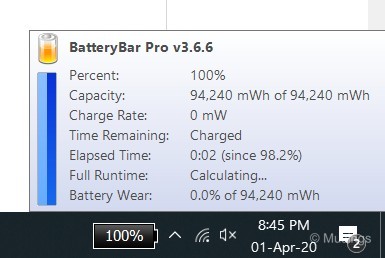
Oh, and finally, gaming performance. I’ve put the Aero 15 through a bunch of titles so far: including MechWarrior 5, Shadow of the Tomb Raider, The Witcher 3, and Call of Duty: WWII – and all these titles ran at maximum graphic fidelity levels at (visually apparent) smooth frame rates. I’m not equipped to do frame-rate testing, so can’t tell how much headroom the Aero 15’s RTX 2070 Max-Q GPU has. But this GPU is certainly considered a well-above average performer for today’s current generation of mobile GPUs – so there should be plenty of life to go in years to come in this regard.






And a few more benchmark results:
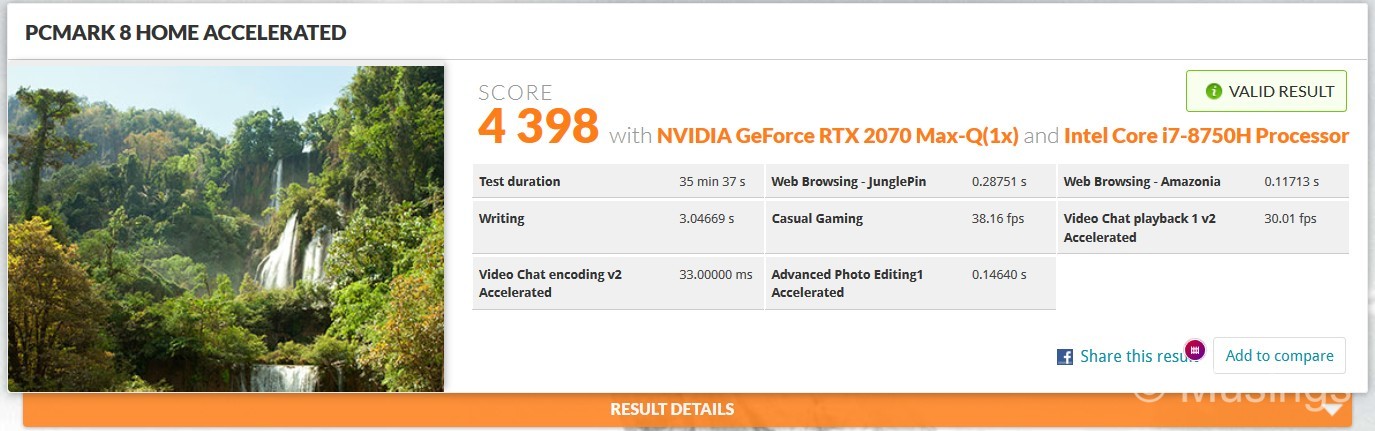
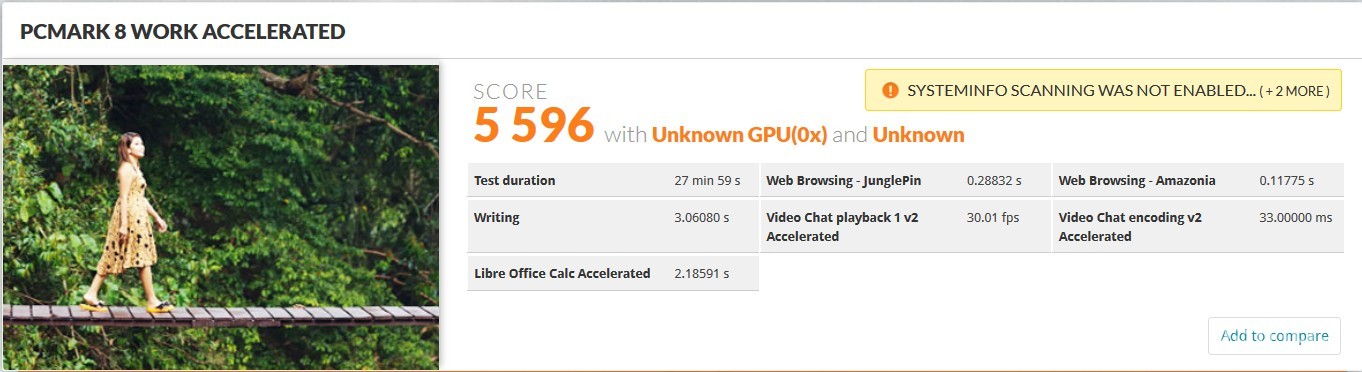
All in, aside from some minor issues I’ve got with the minor keyboard and USB-A ports, I’ve enjoying this Aero 15-X9. It offers great specs, and is slim and sleek looking. I’ll do a third post later this year after spending a few more months on it, and likely also just about when I’ve opened the laptop up to look at its internals too. Cheers!
Recent comments